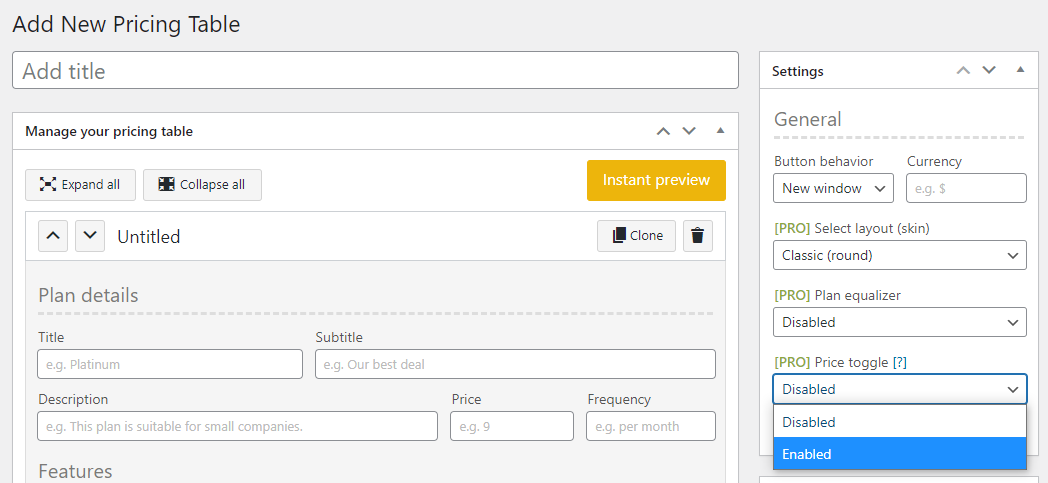This article shows you how to add a price switch to your pricing table in order to display different price options to your visitors. This feature is only available in the PRO version of the Responsive Pricing Table plugin.
Create your pricing table
First, create a pricing table and add plans to it. You can refer to this article to get started with the plugin.
Enable the price toggle
In the setting panel on the right, set Price toggle to Enabled.
Enabling this allows you to display a switch at the top of your pricing table that your visitors can click to display a "secondary" price for each plan. You should now see the following new fields related to the price toggle:
- Toggle's default label - this is the text that will show on the left side of the switch, describing your default price (e.g "monthly").
- Toggle's secondary label - this text shows on the right side, describing the secondary price (e.g "yearly").
- Pricing information - this will show as a badge under the switch, giving more information about the different between the price options to your visitors.
- Switch color - the color of the switch when toggled.
Adding secondary prices to each plan
As well as the new setting fields above, new fields are now available for each one of your plans, under the Price toggle section, below the button fields:
- Secondary price - this is the alternative/secondary price that will show for this plan when your visitors activate the switch.
- Secondary frequency - this is the alternative recurrence for your price (for instance, your default frequency could be "per month" and your secondary frequency "per year"). This will display above the plan's price.
- Secondary button type/text/URL - each plan also gets a secondary button to replace the default one when the switch is toggled (useful if you need to send your visitors to a different page).
Preview and save
We recommend that you try things and preview them before publishing using the Instant preview feature (yellow button at the top right of your screen). Several labels and tooltips [?] will provide additional information for each of these new fields.